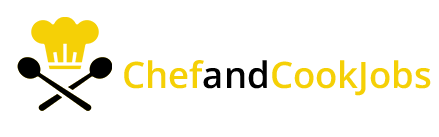
Editing your profile and updating your information on various platforms, such as social media, online forums, or websites, is a common and essential task to keep your online presence current and accurate. Here’s a comprehensive guide for you, broken down into paragraphs, on how to do it:
1. Logging In: The first step to editing your profile is to log in to the specific platform or website where your profile is hosted. You’ll typically need your username or email address and password for this.
2. Accessing Profile Settings: Once logged in, navigate to your profile. Look for an “Edit Profile” or “Profile Settings” option. It’s usually located in the top right corner or accessible through a dropdown menu under your profile picture or username.
3. Updating Basic Information: In most cases, you’ll be able to update basic information such as your name, profile picture, cover photo, and bio. Click on the relevant fields, make the desired changes, and save the updates.

4. Changing Contact Information: You can also update your contact information, such as email address or phone number. This is important for account recovery and notifications. Look for an “Account Settings” or “Contact Info” section and follow the prompts to update your details.
5. Privacy Settings: Consider reviewing and adjusting your privacy settings. You might want to control who can see your profile, posts, or personal information. Most platforms have privacy settings or custom audience options.
6. Changing Username/URL: If you wish to change your username or profile URL, there’s usually an option for this in the settings. Keep in mind that your desired username may already be taken.
7. Updating About Section: For social media and professional networks, there’s often an “About” or “About Me” section where you can provide additional information, such as your job title, education, and interests. Update these as necessary.
8. Modifying Preferences: Many platforms allow you to customize your experience by modifying preferences like email notifications, language settings, and theme colors. These can usually be found in “Account Settings” or a similar section.
9. Adding Links and Social Media: You can often link your other social media profiles or websites. This can be done through an “Add Links” or “Connected Accounts” option, helping others find you across platforms.
10. Changing Password: To maintain account security, update your password regularly. In most cases, there’s a “Change Password” or “Security” section in your profile settings.
11. Save Your Changes: After making all the necessary updates, be sure to save your changes by clicking on a “Save” or “Update” button. This ensures that your information is updated and accurate.
12. Review Your Profile: Finally, take a moment to review your profile to ensure all changes are reflected as intended. Make sure your profile represents you in the way you want it to.
Remember that the process can vary slightly from platform to platform, but these general steps should guide you through it. Always be mindful of your online presence and regularly review and adjust your profile to keep it current.